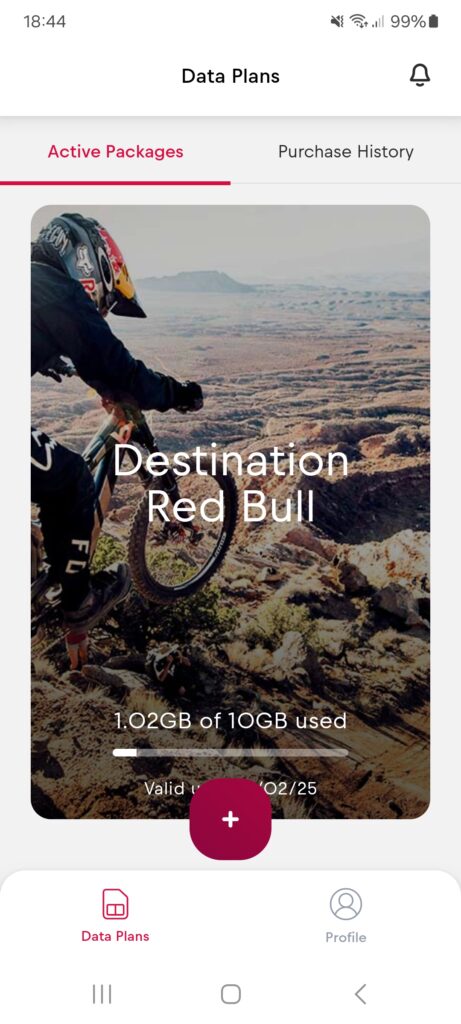How do I install the Red Bull MOBILE eSIM on an Android device?
Step 1
Install the app – search for „Red Bull MOBILE Data“ in Google Play
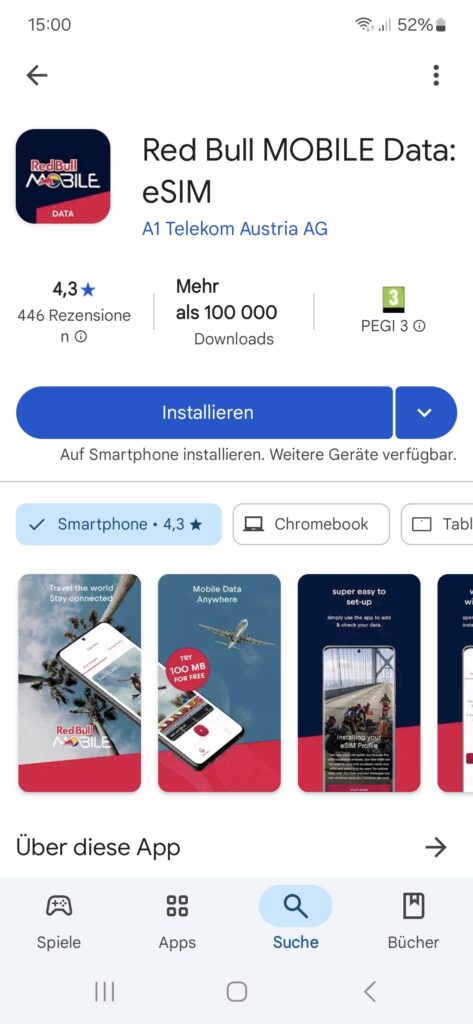
OR scan the QR code
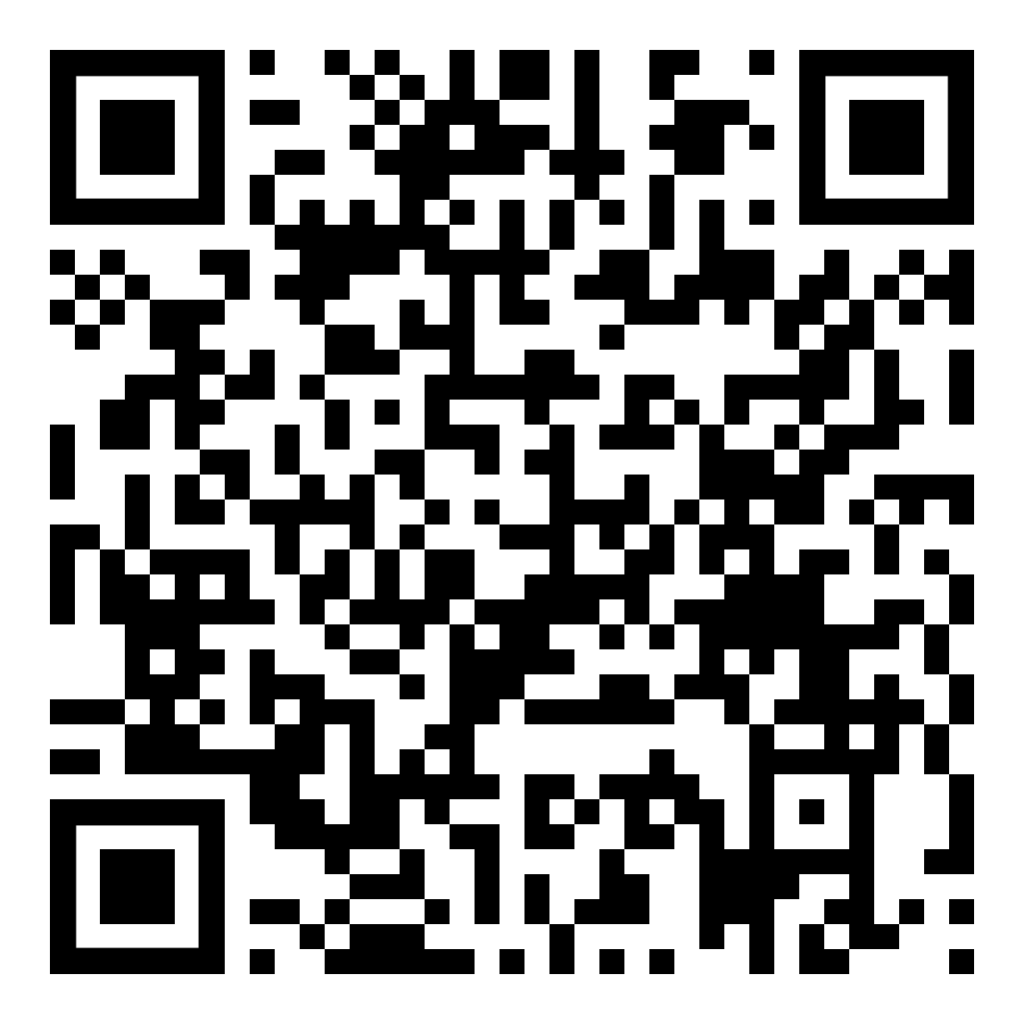
OR Go to: https://esim.redbullmobile.com/ and click the Google Play icon
Step 2
Open the app

If you see the „Oh No!“ screen, please contact your cell phone provider with your IMEI to unlock your device
Otherwise proceed to Step 3
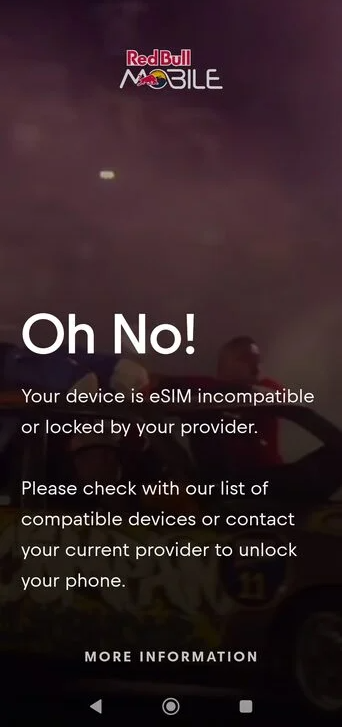
Step 3
Click „Need an account“ if you want to register an account using your email
OR
Press „Continue with Google“ for quick login
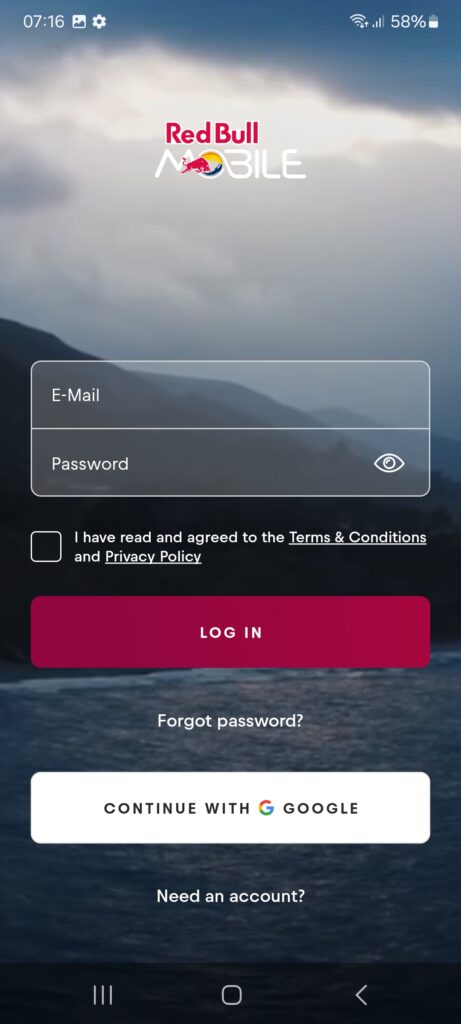
Step 4
Enter your name, e-mail and password
OR
Press „Continue with Google“ for quick login
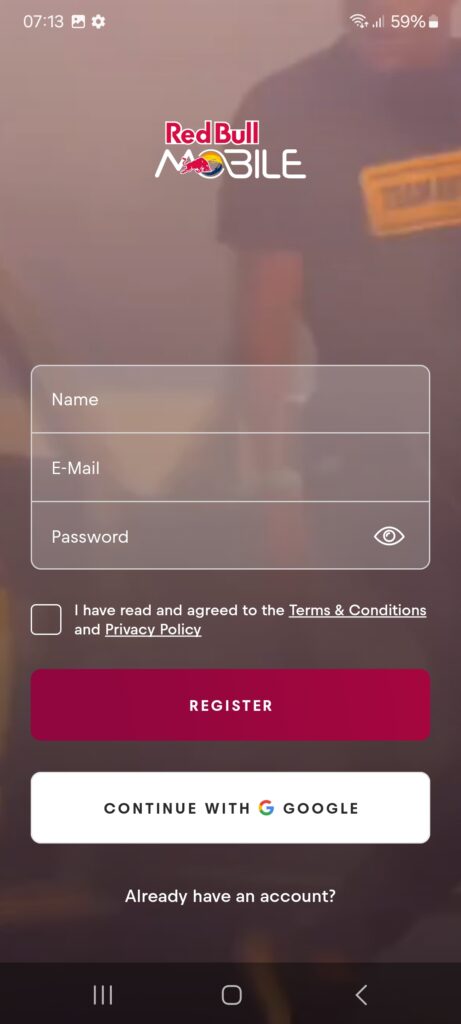
Proceed to step 6 if you used „Login with Google“; otherwise continue to Step 5.
Step 5
Once you verified your email you will be redirected to the log in screen.
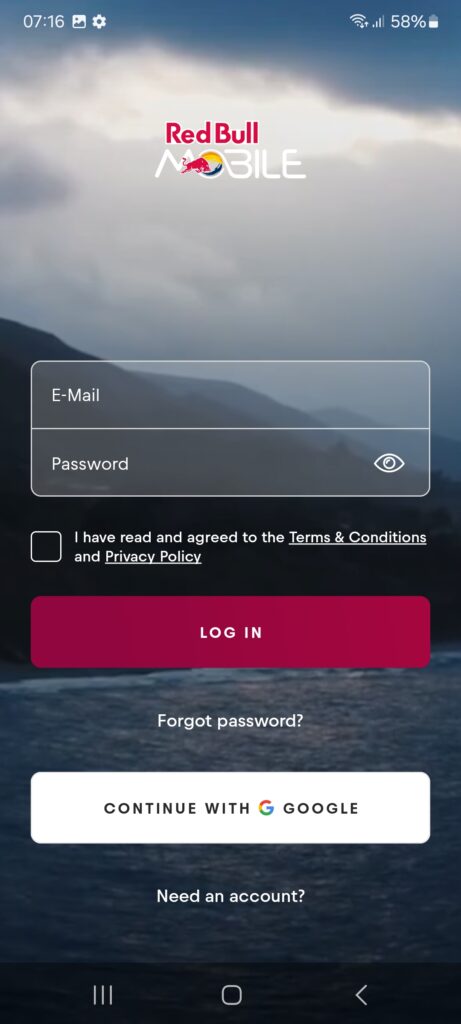
Step 6
Press „Start Now“
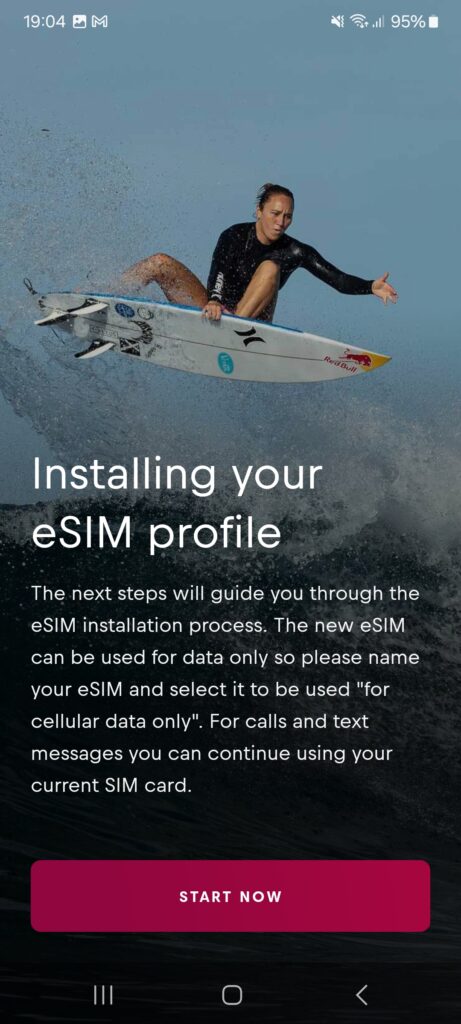
Step 7
Click „Activate eSIM“
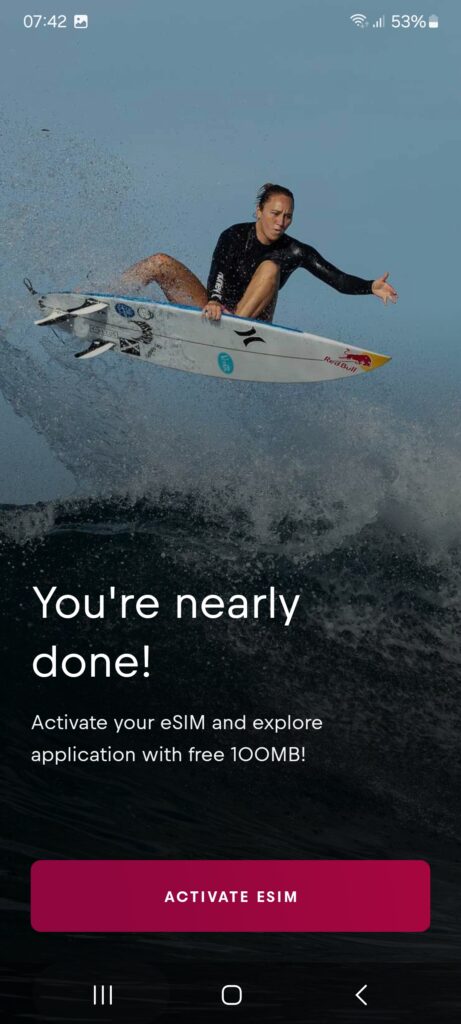
Step 8
Click „+“ to add an eSIM
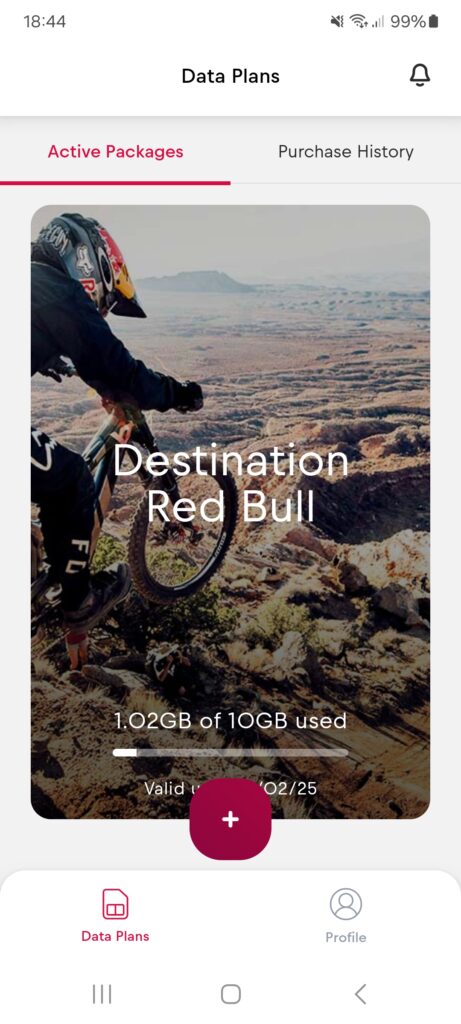
Step 9
Choose your plan
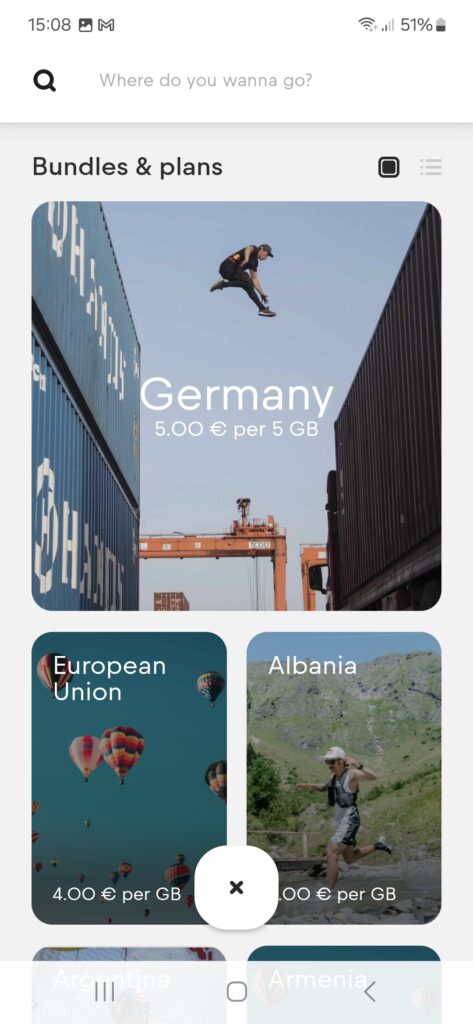
Step 10
Use the slider to select your data plan size and then click „Continue with this option“.
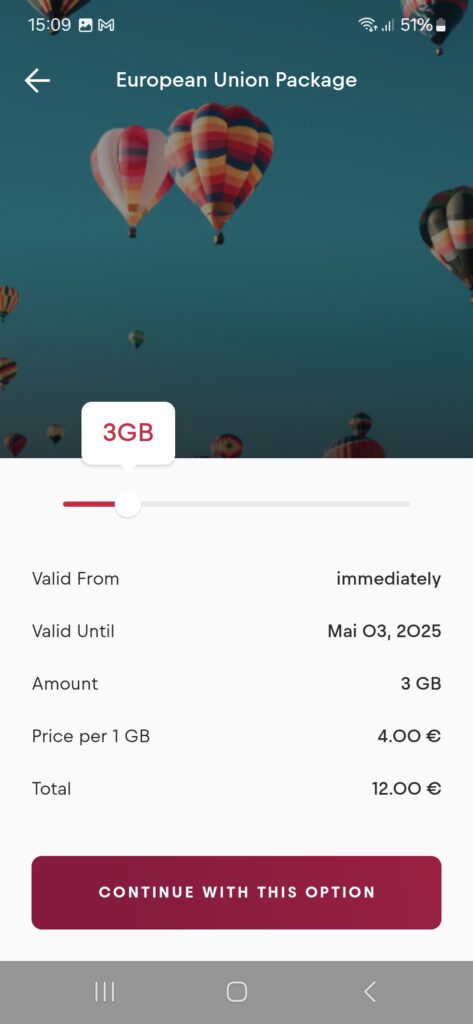
Step 11
Choose your payment option
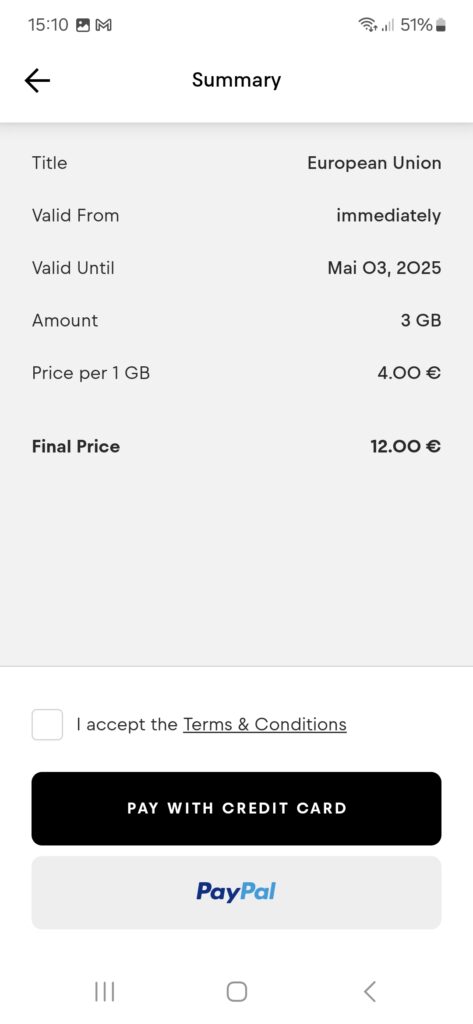
Step 12
Click „CLOSE“ to complete the set-up.
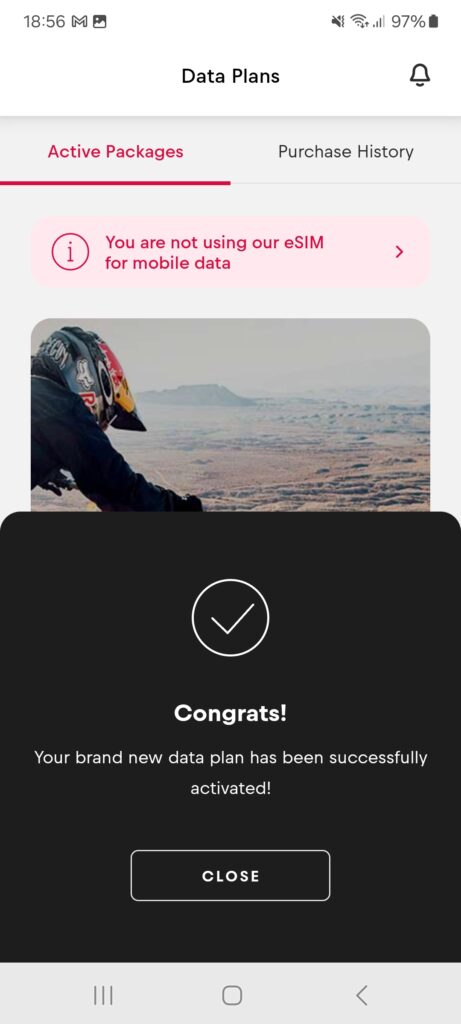
Step 13
Under „Data Plans“ you will see all your active packages.
Your set-up is now complete.