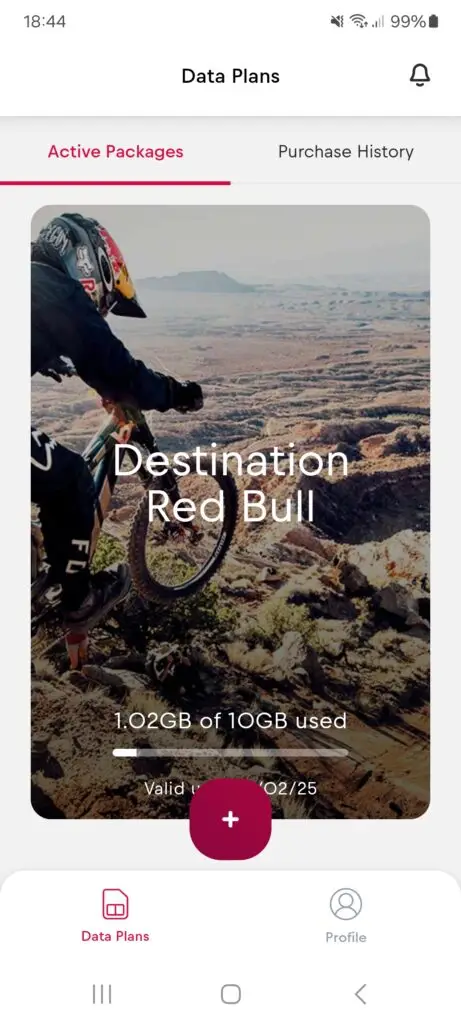Как установить eSIM Red Bull MOBILE на Android-устройство?
Шаг 1
Установи приложение — ищи «Red Bull MOBILE Data» в Google Play.
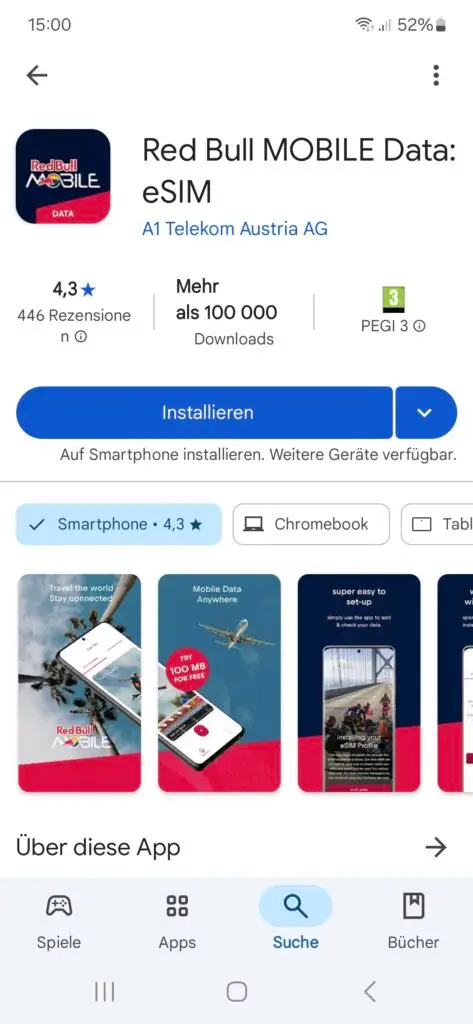
ИЛИ отсканируйте QR-код
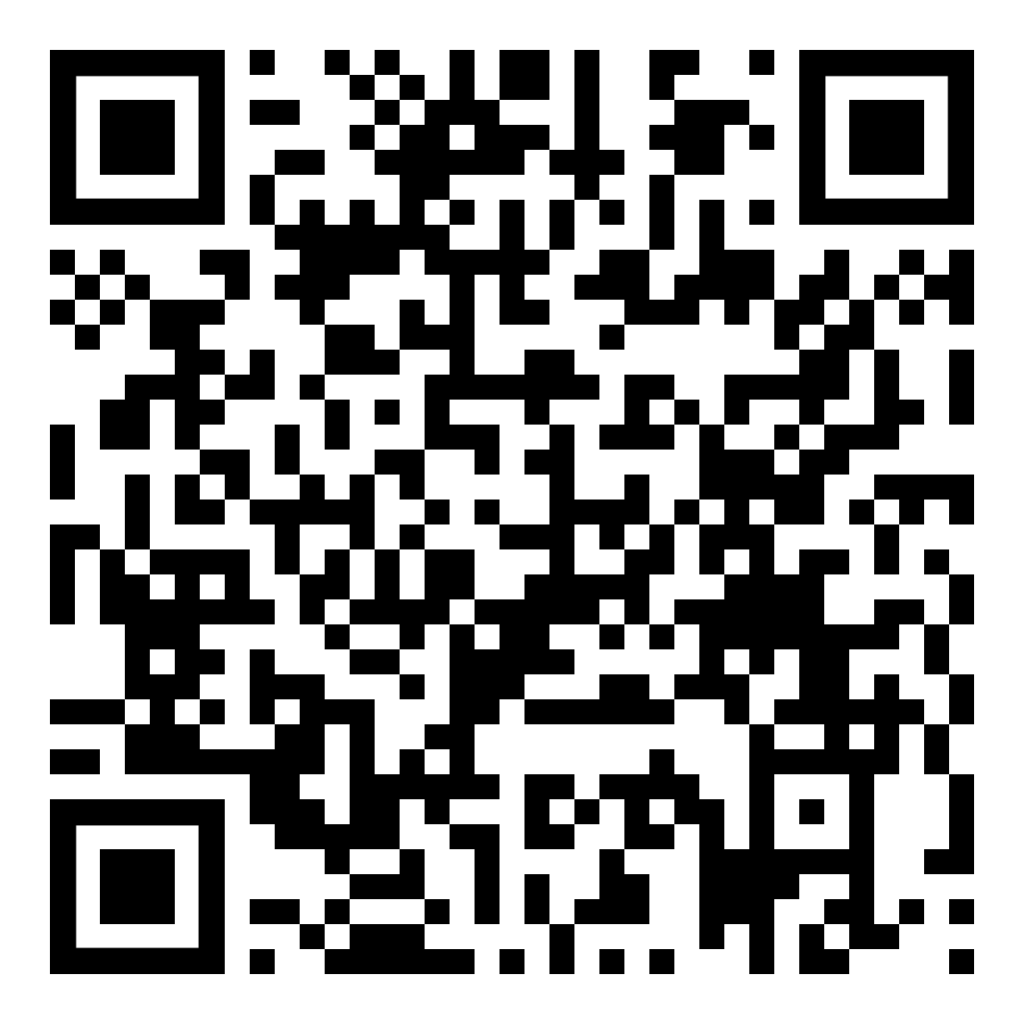
ИЛИ Зайдите на сайт: https://esim.redbullmobile.com/ и нажмите на значок Google Play.
Шаг 2
Откройте приложение
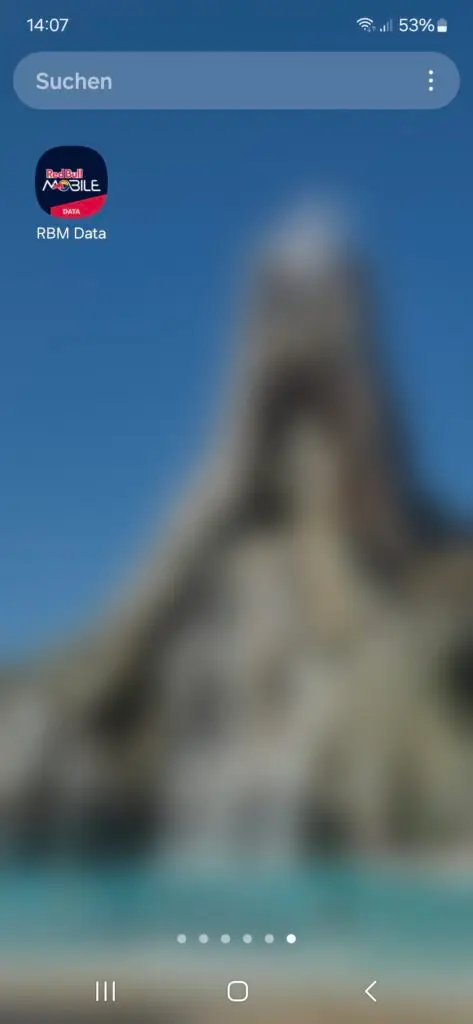
Если ты видишь экран «Oh No!», обратись к своему оператору сотовой связи с IMEI, чтобы разблокировать устройство.
В противном случае перейдите к Шагу 3
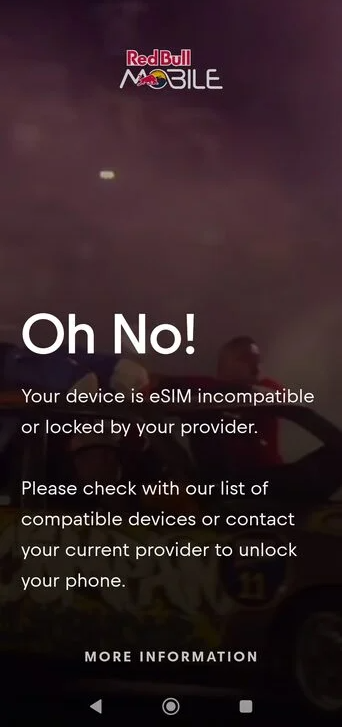
Шаг 3
Нажмите «Нужна учетная запись», если Вы хотите зарегистрировать учетную запись, используя Вашу электронную почту.
ИЛИ
Нажмите «Продолжить с Google», чтобы быстро войти в систему
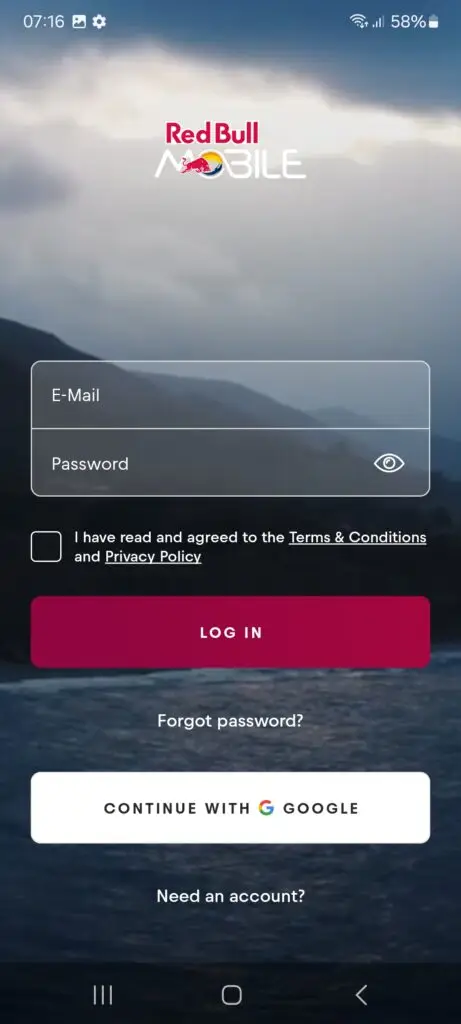
Шаг 4
Введите свое имя, e-mail и пароль
ИЛИ
Нажмите «Продолжить с Google» для быстрого входа в систему.
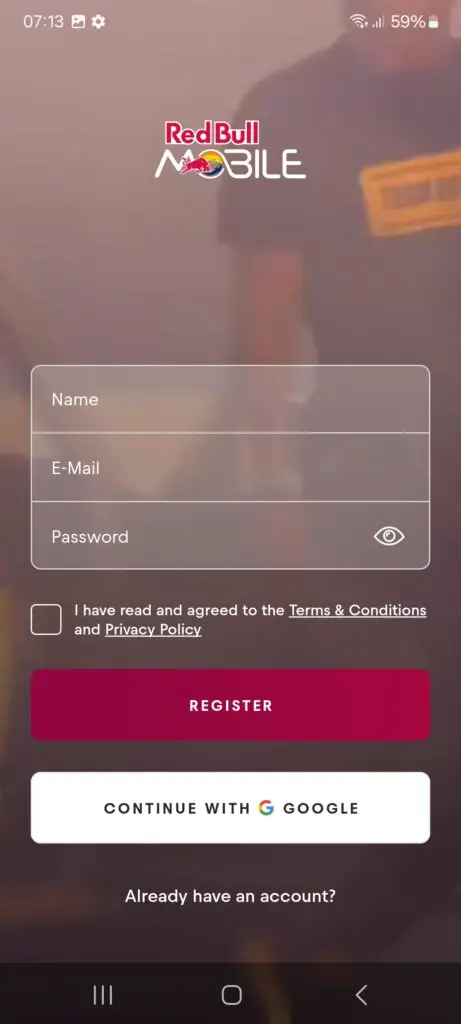
Переходи к шагу 6, если ты использовал «Вход с помощью Google»; в противном случае продолжай выполнять шаг 5.
Шаг 5
После того, как Вы подтвердили свою электронную почту, Вы будете перенаправлены на экран входа в систему.
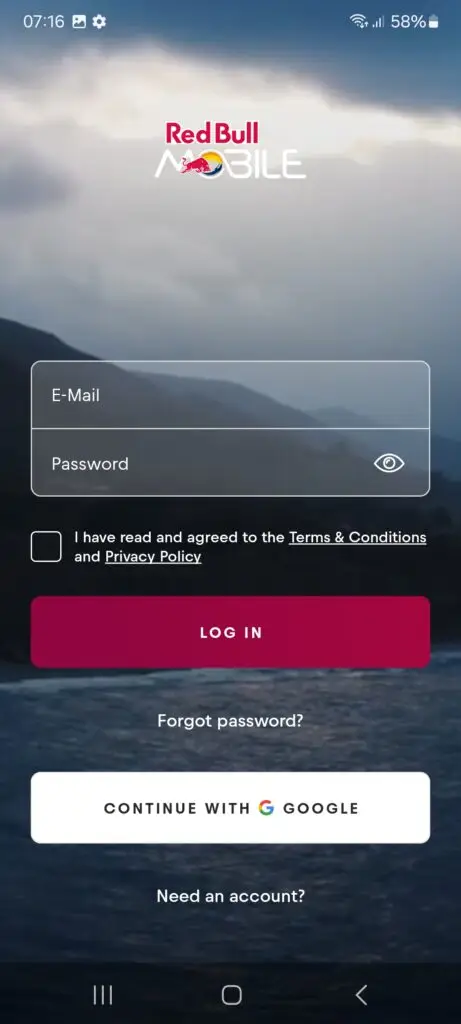
Шаг 6
Нажмите «Начать сейчас».
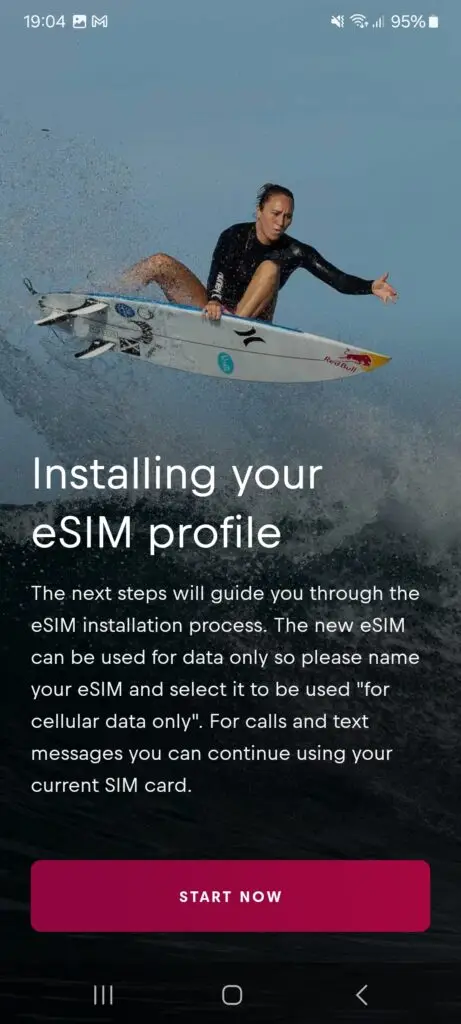
Шаг 7
Нажмите «Активировать eSIM».
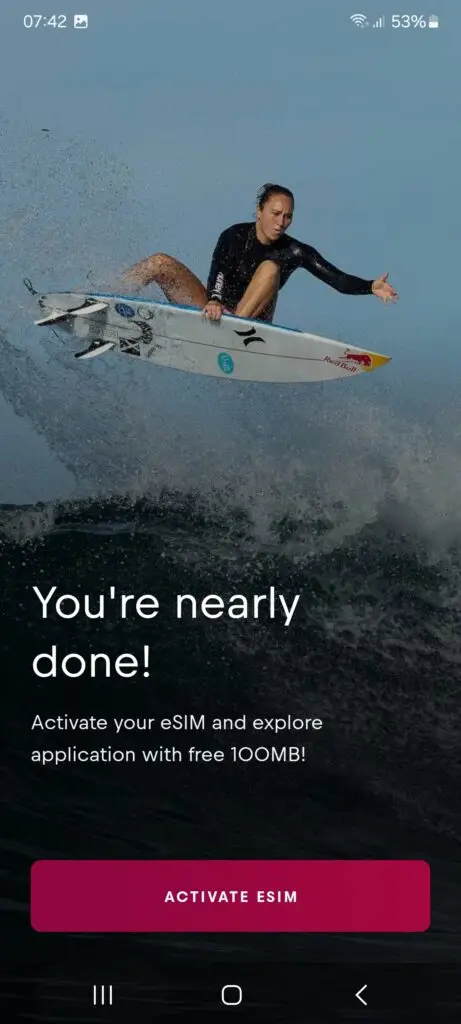
Шаг 8
Нажмите «+», чтобы добавить eSIM
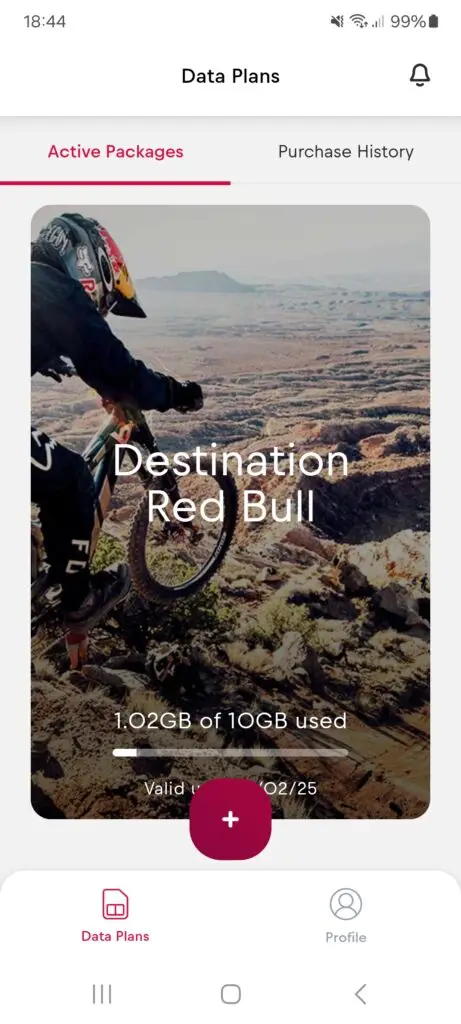
Шаг 9
Выберите свой план
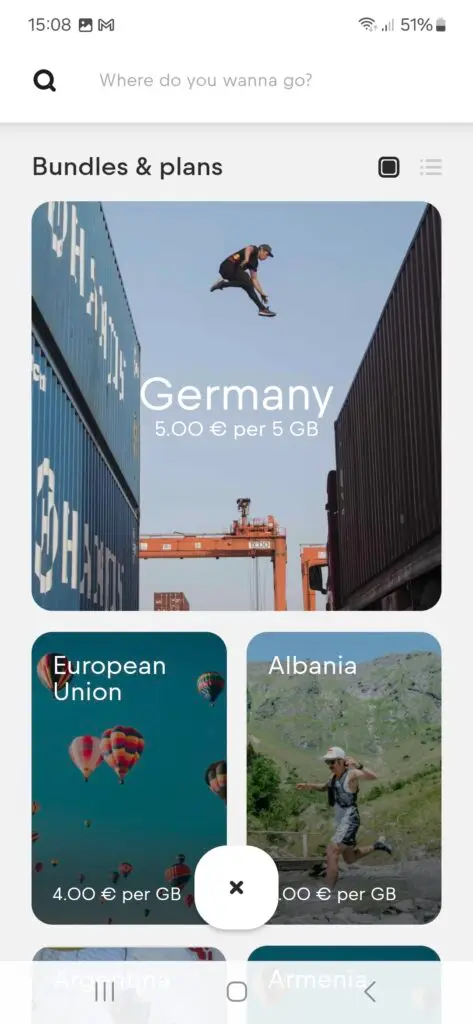
Шаг 10
С помощью ползунка выберите размер Вашего тарифного плана, а затем нажмите «Продолжить с этой опцией».
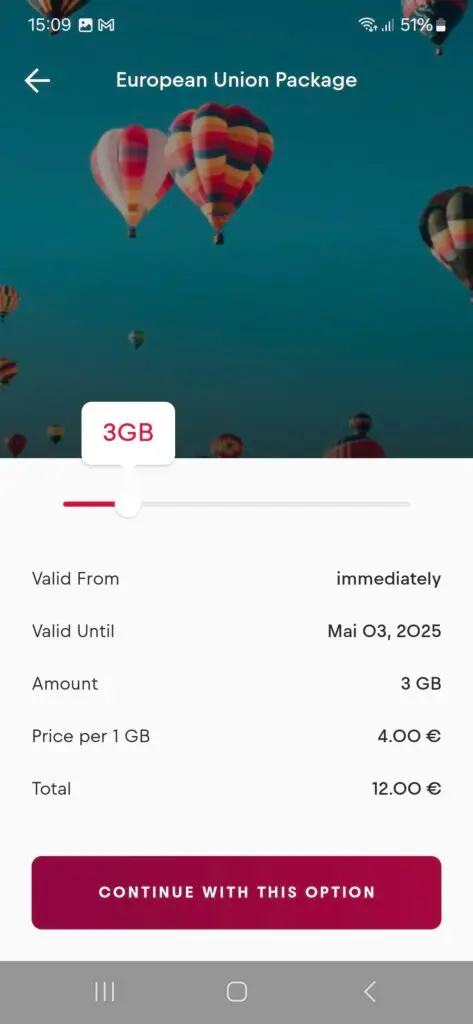
Шаг 11
Выбери вариант оплаты
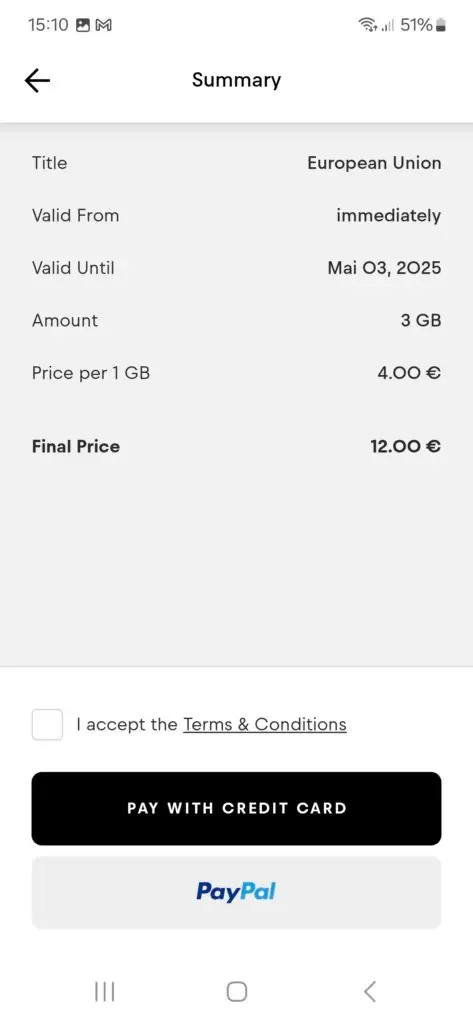
Шаг 12
Нажми «CLOSE», чтобы завершить настройку.
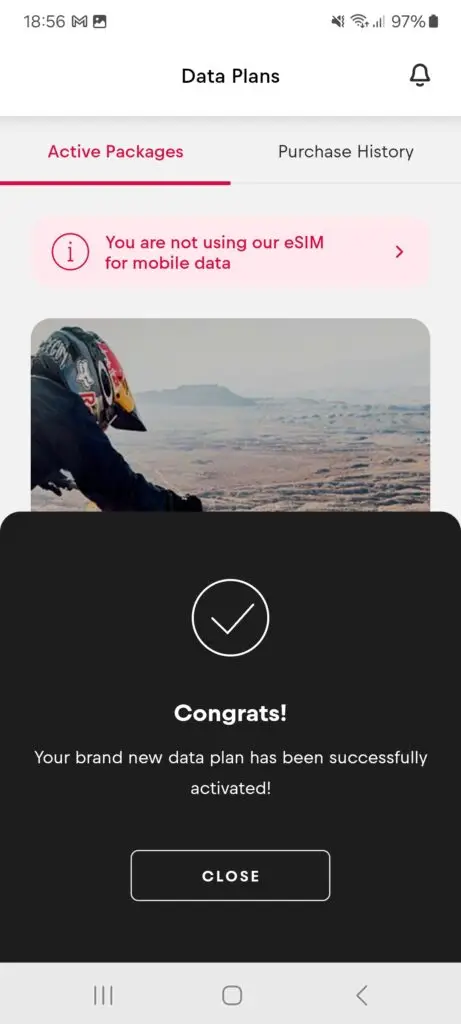
Шаг 13
В разделе «Планы передачи данных» Вы увидите все Ваши активные пакеты.
Теперь Ваша установка завершена.