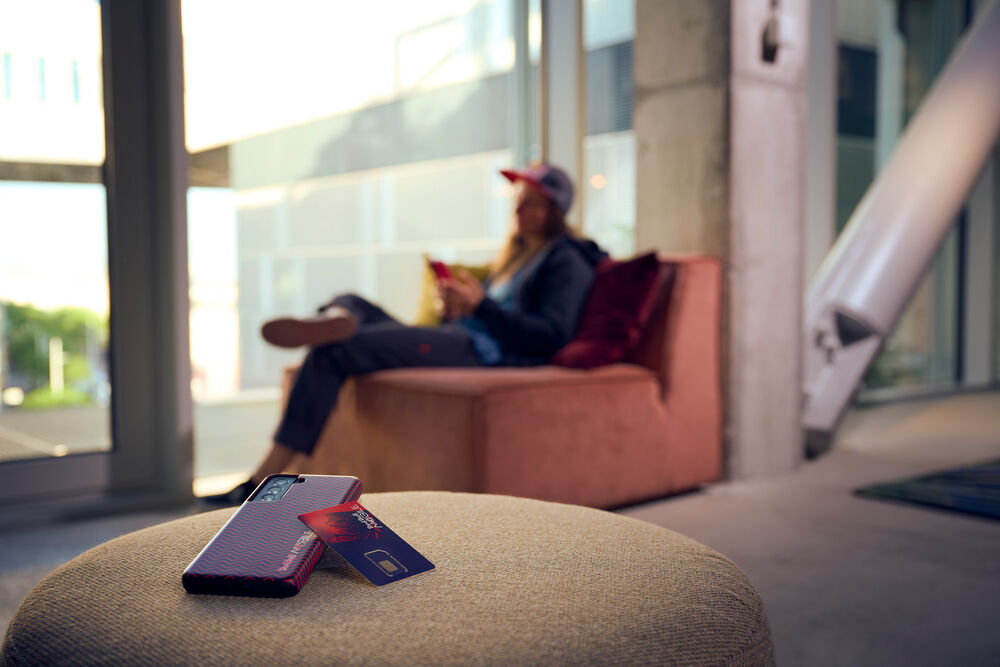Are you looking for ways on how to get an internet connection for your laptop while traveling so you can check your emails, participate in meetings, or stay connected with family and friends? Don’t want to use public Wi-Fi and can’t connect to a local network? Ever considered purchasing an eSIM?
What exactly is an eSIM?
eSIM, or embedded SIM, is a digital SIM card that is embedded directly into a device like a smartphone, tablet, laptop, or smartwatch. Unlike physical SIM cards, which are small removable chips that need to be inserted into a device, an eSIM is a virtual SIM that can be programmed and activated remotely.
You might consider purchasing an eSIM for your laptop but aren’t sure if your laptop is compatible?
If you don’t know if your laptop is compatible, don’t worry. We will tell you all you need to know about compatible devices, how to install them, and more.
What laptops are eSIM compatible?
Below is a list with all eSIM compatible laptops. If your laptop is listed in there you should be able to use an eSIM to stay connected worldwide and avoid roaming charges while surfing the net.
ACER
Acer Swift 3
Acer Swift 7
Acer TravelMate P2
Acer TravelMate Spin P4
Acer TravelMate P6
Acer Chromebook Spin 511
Acer Chromebook Spin 513
ASUS
ASUS Mini Transformer T103HAF
ASUS NovaGo TP370QL
ASUS VivoBook Flip 14 TP401NA
Dell
Dell Latitude 7210 2 in 1
Dell Latitude 9410
Dell Latitude 7410
Dell Latitude 7440
Dell Latitude 9510
Dell Latitude 9440 2-in-1
Dell Latitude 5410
Dell Latitude 5411
Dell Latitude 5511
HP
HP Elitebook G5
HP Probook G5
HP Zbook G5
HP Spectre Folio 13
HP Elite Folio 2-in-1 Notebook PC
HP Elite Dragonfly 2
HP EliteBook 840 Aero G8
Lenovo
ThinkPad X1 Titanium Yoga 2 in 1
ThinkPad X1 Carbon Gen 9
ThinkPad X1 Carbon Gen 10
ThinkPad X1 Fold
ThinkPad X1 Nano
ThinkPad X12 Detachable
Lenovo Flex 5G
Lenovo Yoga C630
Lenovo Miix 630
Lenovo Yoga 520
Lenovo Yoga 720 (2 in 1 model)
Microsoft
Microsoft Surface Pro LTE Advanced
Microsoft Surface Go 2
Microsoft Surface Go 3 with LTE
Microsoft Surface Pro X
Microsoft Surface Pro 9 with 5G
Microsoft Surface Pro 8
Microsoft Surface Pro 8 LTE
Microsoft New Surface Pro 7+
Samsung
Samsung Galaxy Book 2
Are Apple devices eSIM compatible?
Currently, there are no eSIM-compatible Apple laptops available but Apple is supposedly working on it for the next MacBook release.
What are the Device Requirements?
In order to install an eSIM, your Windows laptop needs to be running at least Windows 10 (version 1703) or later. To check if your Windows laptop supports eSIM, go to Settings > Network & Internet > Cellular. If you see the option eSIM profiles it means your laptop is eSIM compatible.
If you are using a Chromebook, it needs to be running on version 92 or later. To check if your Chromebook supports eSIM, go to Settings > Network > Mobile Data. If you see the eSIM option, it means your laptop is eSIM compatible.
How to install and activate eSIM on Windows:
Click Start > Settings > Network & Internet > Cellular > Manage eSIM profile
Select ‘Add Profile’
Select ‘Enter an activation code from my mobile operator’ and select Next.
Scan the QR code sent to you by your eSIM provider.
The activation code will appear in the Activation code box and select Next.
Download your new profile by entering the confirmation code from your mobile operator and selecting `Close`.
After your profile is installed, go to Start > Settings > Network & Internet > Cellular > Manage eSIM profiles. Select the eSIM profile that you want (the one you have just installed) and select `Use`.
For the prompt ‘This will use cellular data from your data plan and incur charges. Do you want to continue?’, select `Yes`
How to install and activate eSIM on Chromebook:
At the bottom right of your screen, click on the `Time/Internet/Battery` button, then click on `Settings`.
Under `Network`, confirm that `Mobile Data` is turned on.
Select `Mobile Data` > `Add cellular`
When the QR code scanning screen appears, select `Use the camera to scan the QR code`.
Scan the QR code provided by your carrier with your Chromebook camera.
The activation code will load automatically. If the activation code doesn’t load automatically type it in manually.
Select `Next`
When you get the message “Profile has been added successfully select `Done`.
After your profile has been added, go to: Settings > Network – and confirm that Mobile Data has been turned on.
Under “eSIM” select the eSIM profile that you want to use.
Data Plan
Now that you figured out if your laptop is eSIM compatible and how to install it, you need to purchase a data plan. With the Red Bull MOBILE Data App you can experience the most convenient way of staying connected while traveling.
How to purchase, install and activate an eSIM from Red Bull MOBILE on your laptop?
Simply download the Red Bull MOBILE Data app on your laptop, choose your data plan for your destination, and follow the instructions on how to activate the Red Bull MOBILE eSIM data plan. Your device will prompt you to set up your eSIM, which typically involves selecting a mobile plan and confirming your activation. Once your account is activated you are ready to connect to the world without any basic or roaming fees. You will be able to email, chat, set up video conferencing and use your social media accounts. Connecting with your family and friends around the globe is instantaneous.
Another advantage of an eSIM is that you can access the Red Bull MOBILE Data app wherever you are. So if your travel plans change or you decide to go to a new country simply log in to the app, and choose a new destination and bundle, and you are all set!